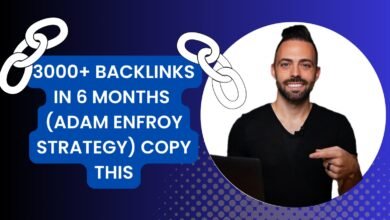403 Forbidden Nginx: Fixing Access Denied Errors
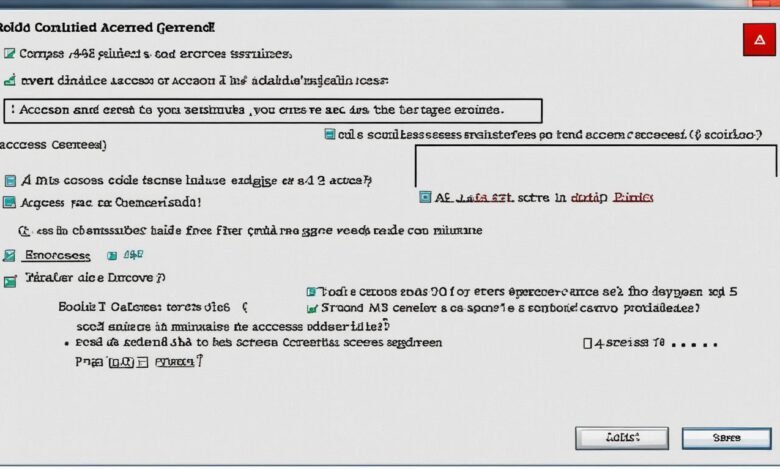
A 403 Forbidden error in Nginx can frustrate website owners and visitors. This error means the server understands the request but won’t fulfill it. It often stems from website access restrictions, affecting site usability.
Error messages like “403 Forbidden” or “Access to this resource is denied” may appear. These usually result from incorrect file permissions, server misconfigurations, or strict security settings.
Quick fixes for 403 errors are vital for website accessibility. Understanding root causes helps resolve issues efficiently. This applies to WordPress sites and multiple domains on a single Nginx server.
Key Takeaways
- 403 Forbidden errors indicate server-side access restrictions
- Common causes include incorrect file permissions and server misconfigurations
- Proper file permissions are essential for WordPress sites (755 for directories, 644 for files)
- Deactivating plugins can help identify the source of 403 errors in WordPress
- Nginx configuration files play a crucial role in managing access to multiple sites on one server
- Reviewing error logs can provide valuable insights for troubleshooting
- Regular maintenance and best practices can prevent future 403 errors
Understanding the 403 Forbidden Error in Nginx
A 403 Forbidden Error in Nginx can be frustrating. It happens when the server refuses to authorize a request. Let’s explore this common nginx troubleshooting issue.
What is a 403 Forbidden Error?
A 403 Forbidden Error is an HTTP status code. It shows that the server has denied access to a resource. This can happen for various reasons related to permissions and configuration.
Common causes of 403 errors in Nginx
Several factors can trigger a 403 Forbidden Error in Nginx:
- Incorrect file or directory permissions
- Misconfigured Nginx settings
- Access control and authentication issues
- Server overload or resource limitations
- Firewall or security software blocking access
Impact on website accessibility and user experience
403 Forbidden Errors greatly affect website accessibility. They can lead to lost traffic and decreased revenue. Visitors may become frustrated when encountering these errors.
Quick resolution is key to maintaining a good online presence. It ensures smooth website functionality and keeps users happy.
| Error Code | Error Type | Common Causes |
|---|---|---|
| 403 | Authentication error | Corrupt .htaccess file, incorrect file permissions, plugin issues |
Knowing these aspects of 403 Forbidden Errors is crucial. It helps with effective nginx troubleshooting and keeps websites running smoothly.
Importance of Resolving 403 Errors Quickly
Fixing 403 Forbidden errors fast is key for a healthy website. These errors hurt user experience and business operations. Quick fixes ensure smooth service and prevent security risks.
Website upkeep is crucial when facing 403 errors. They can lower search rankings and cost business chances. A wrong .htaccess file or file permissions can cause these errors.
Web hosting issues often cause 403 Forbidden errors. Common reasons include:
- Incorrect IP address configurations
- WordPress plugin conflicts
- Missing index pages
- Malware infections
Fast error fixes are vital. 403 Forbidden errors can lead to big traffic drops. They can also mean lost business opportunities.
To fix these issues well, website owners can:
- Check and modify file permissions (755 for folders, 644 for files)
- Review and correct .htaccess file settings
- Deactivate and reactivate plugins
- Verify correct file ownership
- Perform regular malware scans
Quick 403 error fixes help keep user trust. They also maintain search rankings. This ensures smooth website operation.
Checking File and Directory Permissions
File and directory permissions are vital for website security and server setup. They stop unwanted access and keep your Nginx server running smoothly.
Proper file permissions for Nginx
Nginx needs specific file permissions to work right. For best security, set file permissions to 644. This lets the owner read and write, while others can only read.
Directory permissions and their impact
Directory permissions affect how Nginx uses and serves content. Set directory permissions to 755 for better server setup. This gives the owner full access, while others can only read and run.
Using chmod to adjust permissions
The chmod command is key for managing file and directory permissions. Use it to change access rights fast:
- For files: chmod 644 filename.php
- For directories: chmod 755 /path/to/directory
Wrong permissions can cause 403 Forbidden errors or safety issues. Check and fix permissions often. This keeps your website safe and your server running well.
| Permission Type | Numeric Value | Recommended Use |
|---|---|---|
| Read, Write, Execute | 777 | Avoid for security reasons |
| Read, Execute | 755 | Directories |
| Read, Write | 644 | Files |
Examining Nginx Configuration Files
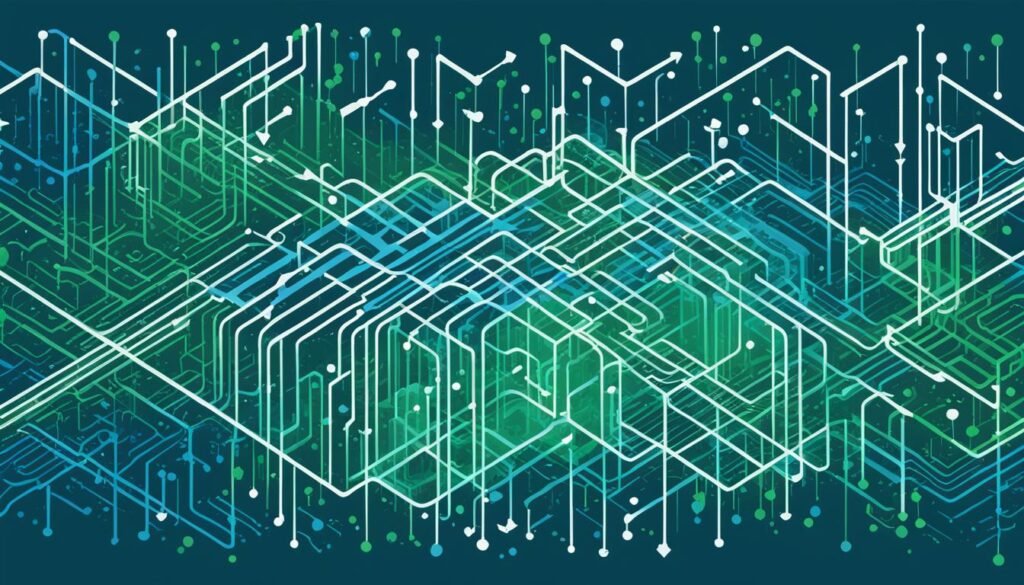
Checking Nginx config files is key to fixing 403 Forbidden errors. These files are usually in /etc/nginx/ or /usr/local/nginx/conf/. They control your server setup.
Review server blocks and location directives in your Nginx config. Look for access limits causing the 403 error. Check rules that restrict file access or block certain IPs.
Fix any misconfigurations or conflicting rules you find. Restart Nginx after making changes. Use sudo service nginx restart or sudo systemctl restart nginx.
“Regular configuration audits can help prevent errors like the 403 Forbidden Nginx error by ensuring proper settings and permissions.”
Here’s a table summarizing key areas to check in your Nginx configuration:
| Configuration Area | What to Check |
|---|---|
| Server Blocks | Correct domain names and root directories |
| Location Directives | Proper file paths and access permissions |
| Access Restrictions | IP allow/deny lists and authentication settings |
| SSL Configuration | Valid certificate paths and protocol settings |
Careful review of your Nginx config can fix many 403 Forbidden errors. It also improves your overall server setup.
Reviewing .htaccess File Settings
The .htaccess file is vital for website security and server setup. When set up wrong, it can cause 403 Forbidden errors. This frustrates site owners and visitors alike.
Common .htaccess Issues Causing 403 Errors
Several .htaccess problems can lead to access denied errors:
- Overly restrictive rules blocking legitimate traffic
- Syntax errors in the file
- Incorrect file permissions
- Conflicting directives
These issues can harm user experience and increase bounce rates. 403 Forbidden errors often affect website access for many visitors.
Modifying .htaccess to Resolve Access Denied Errors
To fix 403 errors related to .htaccess:
- Rename or temporarily remove the .htaccess file
- If the error resolves, carefully review and modify the file
- Ensure proper syntax and test thoroughly
- Use an FTP client to reset file permissions if needed
Note that Nginx doesn’t use .htaccess by default. For Nginx, focus on server block configurations instead.
Fixing .htaccess issues improves website security and server setup. This helps prevent future 403 errors. It also ensures a smooth browsing experience for your visitors.
Investigating Server Logs for Error Details
Server logs are a goldmine of information for website upkeep and nginx troubleshooting. They offer vital insights into 403 Forbidden errors. These logs help identify the root cause of access issues.
Nginx error logs are usually located at /var/log/nginx/error.log. They contain specific error messages about file permissions and access restrictions. Examining these logs can speed up your troubleshooting process.
2017/02/20 06:05:17 [error] 12345#0: *67890 access forbidden by rule, client: 111.93.247.206, server: example.com, request: “GET /restricted-page HTTP/1.1”, host: “www.example.com”
This log entry shows key details about the 403 error:
- Timestamp: February 20, 2017, at 06:05:17
- Client IP: 111.93.247.206
- Affected server: example.com
- Requested page: /restricted-page
With this info, you can zero in on specific areas. Focus on file permissions or access rules for the affected page.
| Log Component | Description | Troubleshooting Action |
|---|---|---|
| Timestamp | When the error occurred | Check for recent configuration changes |
| Client IP | Source of the request | Verify IP-based access restrictions |
| Server | Affected web server | Review server-specific configurations |
| Request | Attempted action | Check permissions for the specific resource |
Careful analysis of server logs can speed up your website maintenance. It helps solve 403 Forbidden errors more efficiently. This approach saves time and improves your site’s performance.
403 Forbidden Nginx: Troubleshooting Steps
A 403 Forbidden error in Nginx can be frustrating. It often comes from server setup problems or file permission issues. Let’s look at some key steps to fix this error.
Verifying correct file ownership
File ownership is crucial for server setup. Make sure your web files belong to the right user, usually www-data or nginx. Use the chown command to fix ownership if needed.
sudo chown -R www-data:www-data /var/www/html
Checking for misconfigured access restrictions
Look over your Nginx config files for access restrictions. Check for location blocks that might block access by mistake. Here’s a config that allows access:
location / {
allow all;
}
Analyzing SELinux settings
SELinux might cause the 403 error. Check its status with the getenforce command. If it’s enforcing, try turning it off for testing:
sudo setenforce Permissive
If this fixes the issue, you’ll need to set up SELinux correctly for your web server.
| Troubleshooting Step | Command | Purpose |
|---|---|---|
| Check file ownership | ls -l /path/to/file | View file ownership and permissions |
| Change file ownership | chown www-data:www-data /path/to/file | Set correct ownership for web files |
| Check SELinux status | getenforce | Verify if SELinux is enforcing |
| Disable SELinux temporarily | setenforce Permissive | Test if SELinux is causing the issue |
These steps will help you solve 403 Forbidden errors in Nginx. They’ll help you get your web server running smoothly again.
Resolving PHP-FPM Related 403 Errors
PHP-FPM issues can trigger 403 errors in Nginx, affecting website maintenance. Understanding these errors is vital for smooth site operation. Let’s explore common causes and solutions.
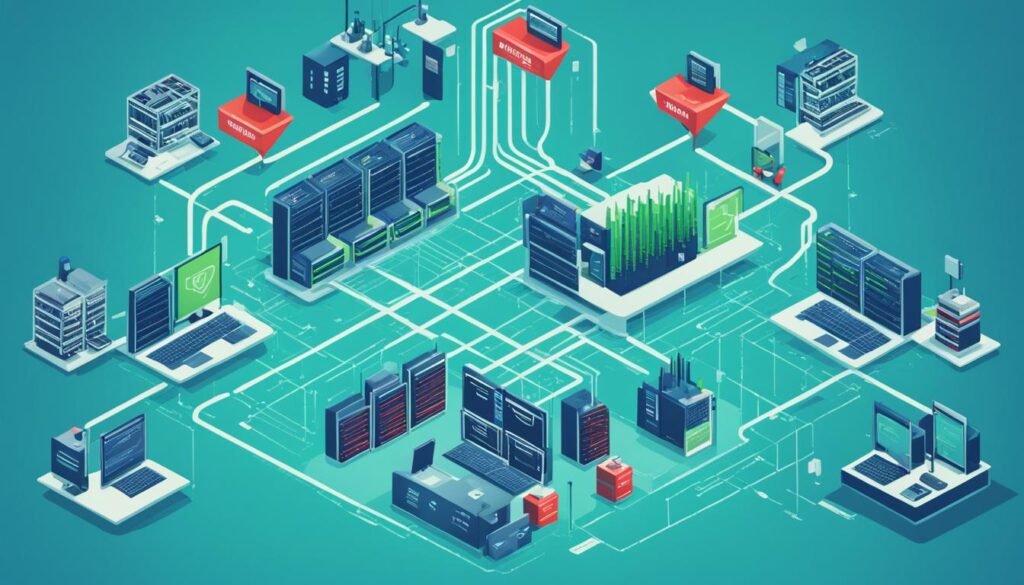
Checking file permissions is crucial when troubleshooting. Here’s a breakdown of typical permission settings:
| Directory/File | Permissions | Owner:Group | Size |
|---|---|---|---|
| /home/ | drwxr-xr-x | nginx:nginx | 3 |
| /home/pablo/ | drwxr-xr-x | nginx:nginx | 6 |
| /home/pablo/Laravel-blade/ | drwxrwxrwx | nginx:nginx | 15 |
| /home/pablo/Laravel-blade/public/ | drwxrwxrwx | nginx:nginx | 2 |
| /home/pablo/Laravel-blade/public/index.php | -rwxrwxrwx+ | nginx:nginx | 1 |
Make sure PHP-FPM is running and set up correctly. Check the fastcgi_pass directive in your Nginx config. It’s usually set to 127.0.0.1:9000 or unix:/var/run/php/php7.4-fpm.sock.
Verify that the SCRIPT_FILENAME parameter is correct in the fastcgi_param directive. This step is crucial for proper configuration.
For a Fedora 20 box with Nginx 1.4.7 and PHP 5.5.11, run both under the “nginx” user. Restart both services after making changes.
“Properly configuring PHP-FPM and Nginx is essential for resolving 403 errors and maintaining optimal website performance.”
PHP-FPM related 403 errors are a common concern in website maintenance. This topic has over 90,000 views. Follow these steps to troubleshoot and fix these issues effectively.
Addressing SSL Certificate Issues
SSL certificates are vital for website security and server setup. Expired or misconfigured certificates can cause 403 Forbidden errors. This affects user access and trust.
Impact of Expired or Misconfigured SSL Certificates
Faulty SSL certificates can lead to major problems. A study showed 33.33% of users faced 403 Errors with HTTPS connections. However, 66.66% had no issues with HTTP.
This shows how important proper SSL management is for smooth website access.
Steps to Update and Properly Configure SSL
To fix SSL-related 403 errors, follow these steps:
- Check certificate expiration dates regularly
- Use OpenSSL to verify certificate validity
- Update expired certificates through your SSL provider or Let’s Encrypt
- Review Nginx configuration, focusing on ssl_certificate and ssl_certificate_key directives
Let’s Encrypt users can use Certbot to simplify the process. It’s best to use the webroot option instead of manual directory challenges.
Certbot also offers auto-renewal features. This ensures your certificates stay current.
| Issue | Solution |
|---|---|
| Expired Certificate | Renew through SSL provider or Let’s Encrypt |
| Misconfiguration | Review Nginx SSL directives |
| Invalid Certificate | Verify with OpenSSL and reinstall if necessary |
Fixing SSL certificate issues boosts website security and prevents 403 errors. This ensures a better experience for your users.
Best Practices for Preventing Future 403 Errors
Regular website maintenance helps avoid 403 Forbidden errors. Keep your Nginx server and related software up-to-date. Review and optimize your Nginx configurations regularly to match best practices.
Manage file and directory permissions properly in Nginx. Check and adjust permissions often to prevent issues. Use monitoring tools to detect 403 errors quickly for fast resolution.
Document your server configurations and troubleshooting steps. This will speed up problem-solving and reduce downtime. Following these practices creates a strong defense against 403 errors.
FAQ
What is a 403 Forbidden Error?
A 403 Forbidden Error happens when a server denies access to a requested page. In Nginx, it can result from wrong permissions, settings, or access restrictions.
What are the common causes of 403 errors in Nginx?
Common causes include incorrect file ownership and strict security settings. Issues with .htaccess files, Nginx configs, and PHP-FPM can also trigger 403 errors.
Why is it important to resolve 403 errors quickly?
Quick fixes prevent drops in search rankings and lost business chances. They also maintain user access and avoid security risks.
What are the proper file permissions for Nginx?
Files usually need 644 permissions, allowing owner read/write and others read-only. Directories require 755 permissions, giving the owner full access and others read/execute rights.
Where are Nginx configuration files typically located?
Nginx config files are usually in /etc/nginx/ or /usr/local/nginx/conf/. Check these locations for misconfigurations that might cause 403 errors.
How can .htaccess files cause 403 errors?
Overly strict rules or syntax errors in .htaccess can trigger 403 errors. Try removing or renaming the file to troubleshoot.
Where can you find information about 403 errors in server logs?
Check Nginx error logs at /var/log/nginx/error.log. Look for messages about file permissions, access limits, or config issues.
How can you verify correct file ownership in Nginx?
Use the chown command to set correct file ownership. Typically, files should belong to www-data or nginx user.
What issues with PHP-FPM can cause 403 errors in Nginx?
Ensure PHP-FPM is running with proper fastcgi_pass and fastcgi_param settings. Restart both Nginx and PHP-FPM after making changes.
How can expired or misconfigured SSL certificates lead to 403 errors?
Outdated or wrong SSL certificates can block Nginx from serving secure content. Update expired certs and check their config in the Nginx server block.
What are some best practices for preventing future 403 errors?
Regularly maintain and monitor your server. Keep Nginx and server software up-to-date. Review and optimize Nginx configs often.
Maintain proper file permissions and use monitoring tools. These practices help detect and fix 403 errors quickly.