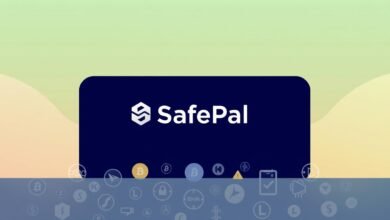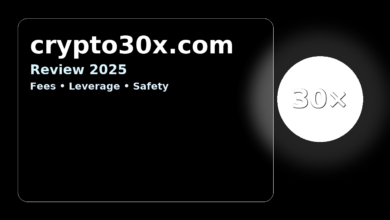Ledger Live Setup Guide for Ledger Nano X Users

This guide will walk you through setting up Ledger Live with the Ledger Nano X. It covers installing, configuring, and using this secure wallet management tool on both desktop and mobile. This is your go-to guide if you’re looking for an easy way to track your balances, confirm transactions, and keep your private keys offline.
Ledger Live is the official app for Ledger hardware wallets and boasts millions of satisfied users around the globe. Whether you prefer working on a desktop or mobile, this app has you covered with versions for Windows, macOS, Linux, Android, and iOS. You can check out your portfolio anytime, even when your device is offline. However, sending funds requires approval right from your device.
The Ledger Nano X is designed to fit in your pocket and comes with Bluetooth, a clear screen, and space for around 100 apps. Its Secure Element, with CC EAL5+ certification, ensures your keys remain offline. Plus, Bluetooth connections are end-to-end encrypted. Rest assured, your data is safe on your phone or computer and doesn’t require email or password logins. Access is synchronized with your Ledger device.
Together, Ledger Live and the Ledger Nano X offer you the ability to buy crypto via partners like PayPal, Ramp, MoonPay, and Sardine. They also let you swap assets directly and stake coins in the Earn section. With every transaction needing validation on your device, you stay in charge no matter where you are.
Key Takeaways
- Ledger Live is the official crypto wallet app and desktop application for Ledger hardware wallets.
- Ledger Nano X keeps private keys offline with a CC EAL5+ certified Secure Element.
- All sends require on-device approval; viewing balances works even when disconnected.
- Available on Windows, macOS, Linux, Android, and iOS for seamless mobile app and desktop use.
- Buy, swap, and stake assets with partners like PayPal, Ramp, MoonPay, and Sardine.
- User data is stored locally, supporting secure wallet management without email/password logins.
What is Ledger Live and Why Do You Need It?
Ledger Live acts as the main spot for managing your Ledger hardware wallet. It combines all aspects of crypto asset management in one user-friendly app. Your information is stored directly on your device. It lets you view your crypto holdings without creating an account online. All actions require your confirmation with a tap on your Ledger device.
This app also tracks your digital currency holdings, fees, and transaction history easily. You can stay updated on your balances and the market, even when your device isn’t connected. It’s made to offer secure wallet management starting from the first use.
Overview of Ledger Live Features
The app includes everything needed for managing a wide range of cryptocurrencies. You can send and receive different cryptocurrencies safely, as each transaction needs your Ledger device’s confirmation. Swapping currencies is easy with partners like ParaSwap and Changelly. You can buy crypto through PayPal, Ramp, MoonPay, or Sardine and send it directly to your wallet.
- It tracks your portfolio across various networks, including ERC‑20 tokens, and updates frequently.
- Offers staking for certain assets with visible rewards in the Earn section.
- Provides NFT tools on mobile for Ethereum and Polygon, letting you manage NFTs effectively.
- “My Ledger” allows you to manage crypto apps, update them, and handle dependencies.
- Focuses on security by not requiring email or password, and validates the device for all major actions.
Therefore, Ledger Live is a handy tool for managing your digital currencies securely and efficiently.
Benefits of Using Ledger Live
With Ledger Live, your private keys remain secure, ensuring that only signed transactions are processed. It gives you a single platform for buying, swapping, and staking crypto securely. This is all possible while still requiring hardware-level confirmation for each action.
- Keeps your balance up-to-date and offers a Portfolio Mode even when your device isn’t connected.
- Supports biometric unlock on mobile and lets you use WalletConnect with apps like Uniswap and OpenSea.
- It’s regularly updated to support more cryptocurrencies and improve the user experience.
This means a simplified but secure management of your cryptocurrency portfolio.
Compatibility with Ledger Nano X
Ledger Live is usable on Windows, macOS, and Linux for desktops, as well as Android and iOS for mobile devices. The Ledger Nano X connects to phones via Bluetooth or computers via USB‑C. Firmware updates and new features are also easily managed through My Ledger, including Bluetooth updates on mobile.
- The Nano X can store up to 100 apps, space allowing. Removing apps makes space without affecting your assets.
- Its large screen helps to check addresses thoroughly, minimizing mistakes when sending crypto.
- Includes recent updates like Ledger Live Desktop 2.120.1 and Mobile 3.86; the app will have the most current version.
Ledger Live and Nano X together provide a secure, straightforward approach to managing a diverse range of cryptocurrencies and assets.
Preparing Your Ledger Nano X for Setup
Get ready for setup by ensuring your desk is clean and well-lit. Pair your device with Ledger Live through a desktop or mobile app. This turns it into a secure crypto wallet for everyday use.

Unboxing and Initial Inspection
Begin by checking the Ledger-branded sleeve and cardboard box during unboxing. You’ll find the device, a USB Type-C cable, a keychain accessory, and some important documents inside.
Make sure the Recovery sheets are blank since Ledger never pre-fills them. If you find any words or a PIN already given, stop and reach out to Ledger Support.
When you power on the device, it will welcome you. Follow the prompt and press the right button to continue. The Secure Element will check its authenticity. Remember, tampering with the device voids the warranty.
Installing the Ledger Live App
Install the Ledger Live desktop app on Windows 10/11, macOS Big Sur or newer, or on Ubuntu LTS 20.04/22.04 (64-bit). For mobile, get the app on iOS 14 or later and Android 10 or later. Always check Ledger’s website for the latest system requirements.
Once installed, open the app and follow the setup steps. Connect your device and unlock it. Then, head to Manager to install the coin apps you need. This is crucial for managing your wallet securely.
Updating Your Device Firmware
Updating your firmware is key for security and accessing new features. Connect your device, unlock it, and let Ledger Manager do its check. If updates are available, follow the prompts to keep your device up to date.
For Bluetooth updates, make sure your software is on OS 2.4.1 or later. Use the USB-C cable if necessary. This way, you can add various apps to your device, depending on their size.
If Bluetooth is not an option, the USB-C cable provides a fast and stable connection for updates. Use Ledger Live for these updates.
Step-by-Step Guide to Setting Up Ledger Live
Starting with Ledger Live is quick and easy. This guide makes handling your crypto assets simple. It offers tools for trustworthy crypto management and live balance updates, for both desktop and mobile use.
Creating Your Ledger Live Account
First, open the app and follow the setup steps. Connect your Ledger Nano X via USB-C or Bluetooth. Choose to start a new setup, create an 8-digit PIN, and note down your 24-word backup phrase. Confirm some of these words on your device to complete the process.
Restoring an existing account is straightforward. Just pick “Restore from recovery phrase,” input your 12, 18, or 24 words, and choose a new PIN. Your recovery phrase will work with other wallets too, thanks to BIP39 and BIP44 standards.
Once setup, go to My Ledger in the app. Approve the Ledger Manager on your device and install the coin apps you need. This is key for managing your crypto smoothly.
Adding Your Cryptocurrency Accounts
In Ledger Live, you can add accounts for many chains like Bitcoin, Ethereum, and many more. If using L2 networks like Arbitrum, you’ll need the Ethereum app first.
Buying crypto is easy through partners like PayPal and MoonPay, directly to your wallet. You can swap assets, stake coins, and track your portfolio’s performance and rewards within the app.
Portfolio Mode updates your stats live, even if your device isn’t connected. So, you can always see your crypto values at a glance in the app.
Managing Security and Backup Options
Your private keys are securely stored and never leave the device. Each transaction is checked on the device itself, adding a layer of security to managing your assets.
Bluetooth is safe, as it encrypts data. You can switch to USB-C for desktop use if preferred. Your keys are always secure on the device.
It’s best to write your backup phrase on Recovery Sheets and keep it safe offline. Using a metal backup can protect against fire. Never take photos of your phrase or store it online. Recovery is always done on the device itself.
Ledger Recovery is a choice and it’s off by default. Always manage and update your apps in My Ledger. Removing an app doesn’t lose your crypto. You can unlock your mobile app with biometrics and use WalletConnect for dApps, keeping your transactions secure on your device. It’s a safe way to track your digital currency portfolio in Ledger Live.
Troubleshooting Common Setup Issues
Fixing setup issues with Ledger Live is usually simple. Start by charging the Ledger Nano X and staying within Bluetooth range. Ensure you’re using the correct desktop or mobile app. This helps keep your wallet secure while managing your crypto assets.
Connection Problems with Ledger Nano X
To use Bluetooth, turn it on in the Nano X Control Center. If pairing fails, restart both the device and your phone. Remember, Bluetooth doesn’t affect your keys’ safety. They’re stored in the Secure Element. For computers, connect with the provided USB‑C cable. Unlock using your PIN. Then, allow “Ledger Manager” when it asks in My Ledger.
If Ledger Live can’t verify the device, disconnect and reconnect it. Only real devices connect to Ledger’s server. If you notice signs of tampering, like a prefilled recovery sheet, stop and contact support. Running out of space? Update your firmware and delete apps you don’t use. Your assets will stay safe.
Issues with Ledger Live Software
Download Ledger Live only from the official site. Pick the right version for your system. The app updates often, so watch for notifications. If you see errors or a small app selection, make sure “Allow Ledger Manager” is on. Then update your firmware and install needed apps, like Ethereum for certain networks.
Keep the mobile version of Ledger Live updated on your phone. You can update the firmware over Bluetooth on newer versions. If that doesn’t work, use a USB‑C connection on a computer. The features for buying, swapping, and staking depend on third-party services. These may vary by location and their service status.
Frequently Asked Questions about Setup
Is Bluetooth secure on the Nano X? Yes, your private keys stay protected inside the Secure Element. You need to approve every action on the device itself. Can you get crypto with the device offline? Yes, the device only needs to be connected for sending or signing. Always double-check the address and amount on the device before approving.
Does removing apps erase your money? No, deleting apps just makes more space. Your funds are kept safe by your recovery phrase. How many apps can the Nano X store? It can hold about 100 apps, depending on their sizes. What cryptos does Ledger Live support? It supports big networks like Bitcoin, Ethereum, and many others. It also works with numerous ERC‑20 tokens, adding more for better crypto and wallet management.
FAQ
What is Ledger Live and why should I pair it with Ledger Nano X?
Ledger Live is an app for Ledger hardware wallets. With Ledger Nano X, it lets you manage wallets, check balances in real-time, and handle crypto across thousands of coins. Your transactions are confirmed on the device, keeping your keys safe offline.
Is Bluetooth on the Ledger Nano X safe to use?
Yes, it’s safe. We use end-to-end encrypted Bluetooth Low Energy. Your private keys stay in the device’s Secure Element, which is very secure. You control every action manually. Plus, you can switch to USB-C if you’d rather not use Bluetooth.
How do I verify my Ledger Nano X is genuine?
Ledger Live checks if your device is genuine when you first connect it. Only real Ledger devices can pass this check. If you see a preset PIN or recovery sheet already filled out, stop using it and reach out to Ledger Support.
Can I view my cryptocurrency portfolio without connecting the device?
Yes, you can. Ledger Live’s Portfolio Mode lets you see your balances and transaction history even when your Nano X isn’t connected. However, sending or approving transactions still needs the device.
How do I install Ledger Live on desktop and mobile?
Download Ledger Live from the official Ledger website for desktop. For mobile, get it from the App Store or Google Play. Once installed, open the app, follow the setup guide, connect your Nano X, and start adding coin apps through My Ledger.
Conclusion
Setting up Ledger Live with the Ledger Nano X ensures your cryptocurrency is protected by industry-leading security while remaining simple to manage across desktop and mobile. From buying and swapping assets to staking and tracking your portfolio, Ledger Live keeps everything in one place, with every transaction verified on your device. By following this setup guide and best practices, you gain full control of your digital wealth—securely, conveniently, and confidently.